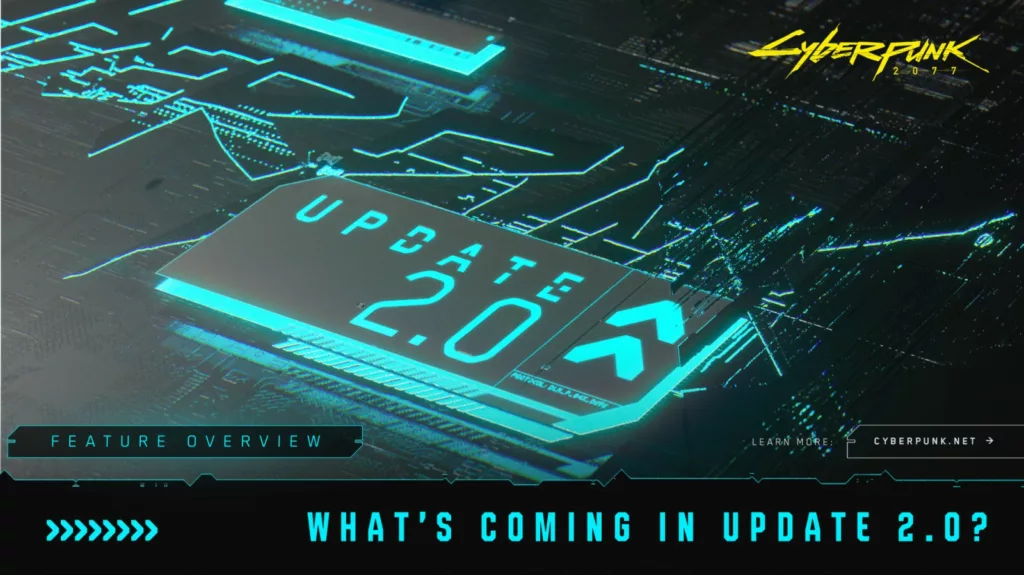As the gaming world eagerly anticipates the release of Cyberpunk 2077 Update 2.0, players are being faced with an unexpected dilemma: the need to remove their beloved mods and, in some cases, perform a clean reinstall of the game.
This revelation has left the Cyberpunk community buzzing with questions and concerns. In this article, we’ll delve into the reasons behind this necessary action and provide essential tips to navigate the process smoothly.
Why Remove Your Mods?
For many Cyberpunk 2077 enthusiasts, mods have been an integral part of their gameplay experience. Whether adjusting difficulty levels or enhancing loot mechanics, mods have allowed players to tailor the game to their preferences.
However, with the arrival of Update 2.0, significant changes to the game’s mechanics mean that many existing mods will no longer be compatible. Furthermore, mod authors may need time to update their creations to align with the latest patch.
A potential complication arises from foundational mod projects like Cyber Engine Tweaks, which often require updates to function seamlessly with major patches. Users have previously reported startup crashes, a problem that may arise when such core mods remain incompatible with the updated game version. While mod author yamashi has indicated work on a patch 2.0 version of Cyber Engine Tweaks, this highlights the need for vigilance when using complex mods.
Consider a Clean Reinstall
In light of potential mod-related issues and to ensure a smooth transition into Update 2.0, players are advised to consider a clean reinstall of Cyberpunk 2077. CD Projekt Red has provided specific instructions to facilitate this process:
- Begin by backing up your save files, located in user/Saved Games/CD Projekt Red/Cyberpunk 2077.
- Disable Steam or GOG’s cloud save feature for the game.
- Uninstall Cyberpunk 2077 and delete the following folders:
- The Cyberpunk 2077 folder in your Steam or GOG directory (e.g., Steam/steamapps/common/Cyberpunk 2077)
- user/Saved Games/CD Projekt Red/Cyberpunk 2077
- user/AppData/Local/REDEngine
- user/AppData/Local/CD Projekt Red
- Restart your PC, reinstall the game, restore your saved files, and reactivate cloud saves if previously disabled.
Adapting to the Changes
Beyond the technical aspects of mod removal and clean reinstalls, players should also prepare for a shift in gameplay dynamics with Update 2.0. The patch introduces a streamlined tier system for gear, rendering some loot auto-leveling mods obsolete. Additionally, late-game encounters are expected to be more challenging, reducing the reliance on mods that previously adjusted enemy levels.
In Conclusion, as you eagerly await Cyberpunk 2077 Update 2.0, remember to exercise patience as mod authors work on updates for their creations. Consider taking the proactive step of performing a clean reinstall to minimize potential issues and ensure a seamless transition into the revamped world of Cyberpunk 2077.