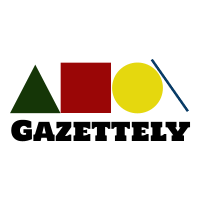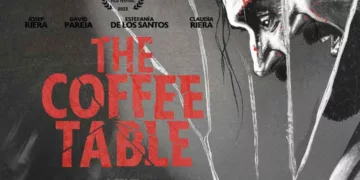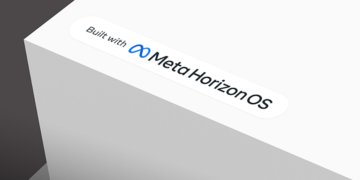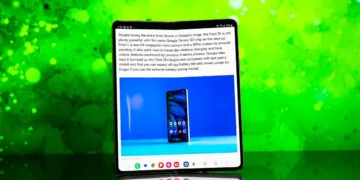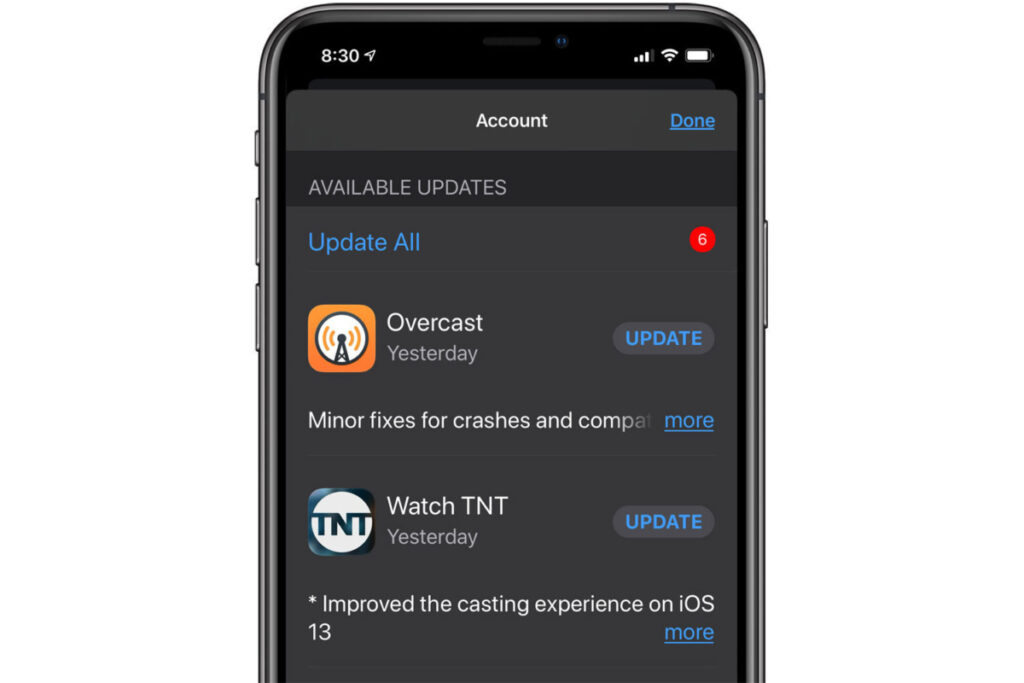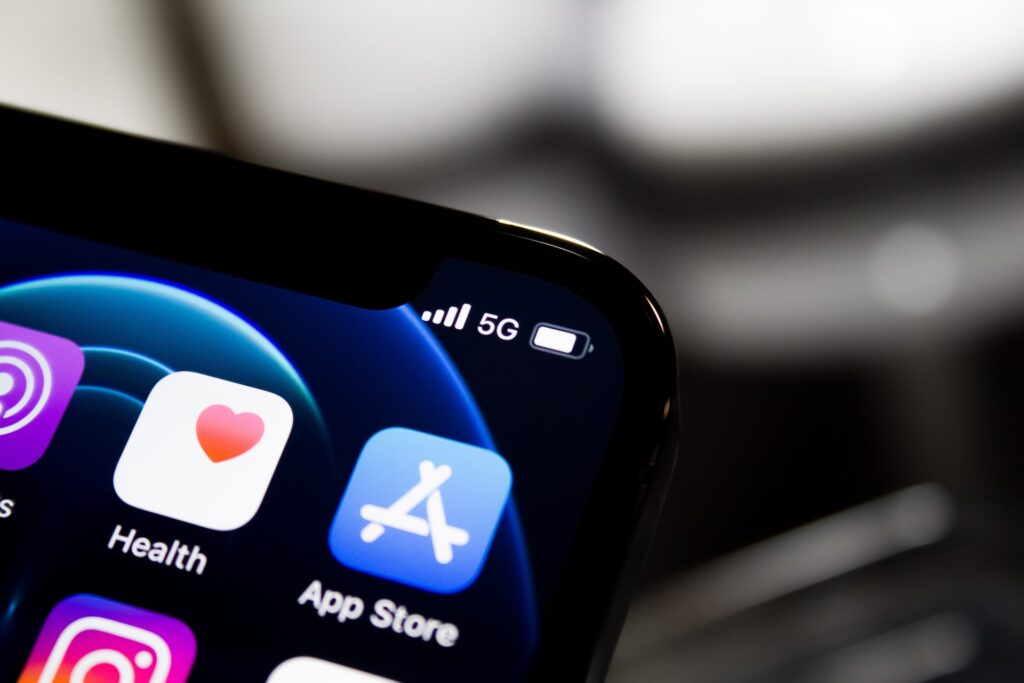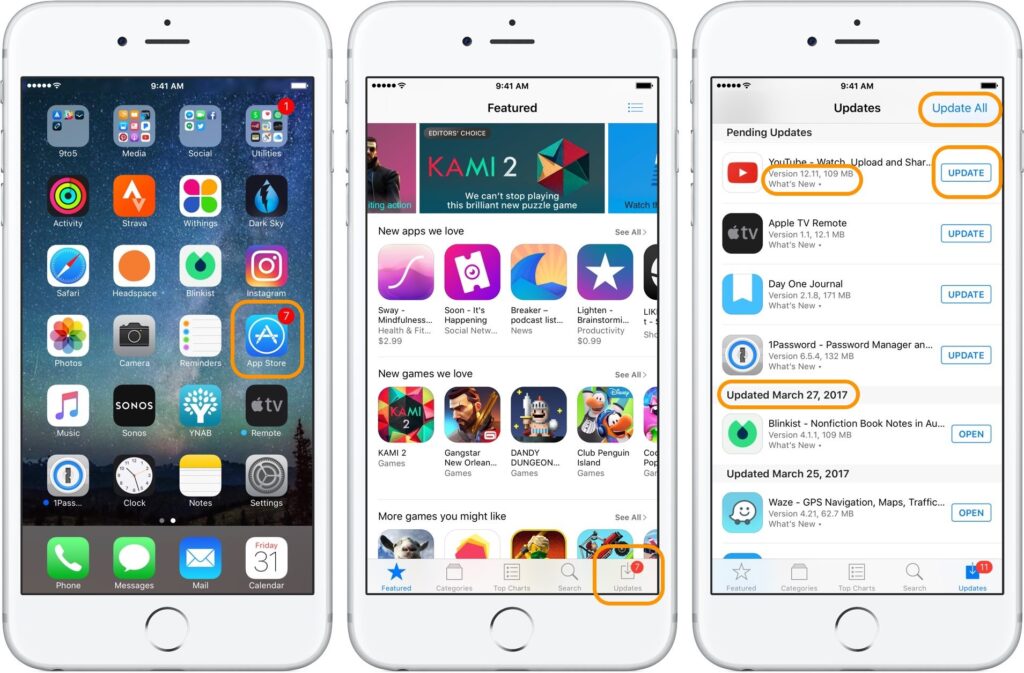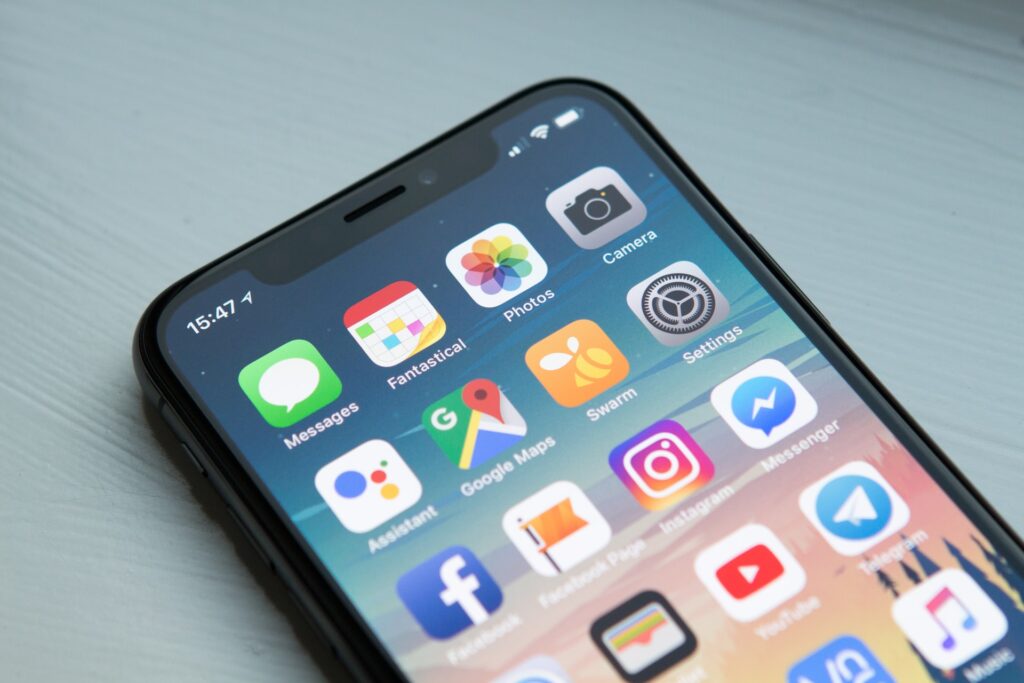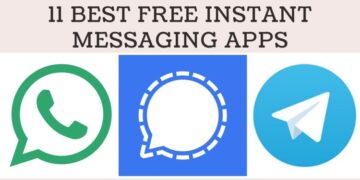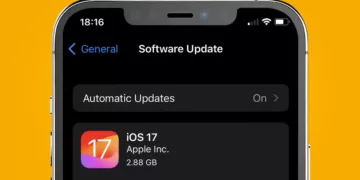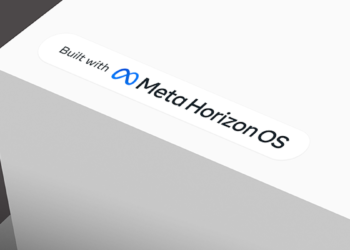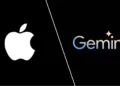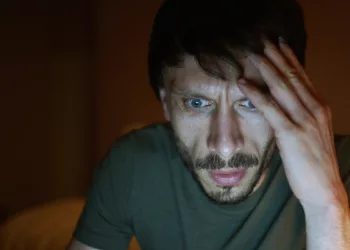Having bought your first iPhone, you soon started experimenting with its various features. Currently, you have a pretty good idea of how to use your iPhone, and you’re happy with your choice. However, there’s just one thing you still don’t quite understand: how to update iPhone apps installed on your device.
Do you want to know how to do this? In fact, if you give us a few minutes of your precious free time, we can explain, easily and yet with details, how to update iPhone apps: something that, I assure you, is much easier than you can imagine. Let us already tell you that everything is centered around the App Store, the virtual store of applications of the famous company.
Well. What do you say we finally put the talk aside and start getting busy? Yes? Very well. So get comfortable, take your Apple branded smartphone and start reading the following steps. In the end, you will be happy and satisfied with what you have learned. Wanna bet?
Table of Contents
Getting started
Before getting into the heart of the tutorial, explaining how to update iPhone apps, there are certain preliminary steps that we want to talk about and that you need to do to make sure that everything goes smoothly. To find out more, go ahead and continue reading.
Connect iPhone to the Internet
The very first thing you need to do to update apps on iPhone is to connect the device to the Internet. You can do this either by taking advantage of the Wi-Fi connection or mobile data. Nevertheless, we suggest you to opt for the first option, so that you don’t waste your mobile data or incur unexpected costs from your mobile provider.
That said, in order to enable Wi-Fi on your iPhone, the first thing you need to do is to take the device, unlock it, access the home screen and tap on the Settings icon (the one with the gear wheel). On the newly displayed screen, tap on the Wi-Fi and move the switch found under the Wi-Fi heading to ON.
In case your iPhone doesn’t automatically connect to the detected networks or if you’ve never connected your device to Wi-Fi before, simply tap on the name of the connection you’re interested in, type the password in the field shown on the screen and wait a few seconds for the connection to be established.
Regarding the use of the data connection, however, to enable it, proceed as follows: open the Settings of iOS as seen together a few moments ago, tap on the Mobile tab and turn ON the switch located next to the words Cellular Data, on the next screen.
You can also activate Wi-Fi and data connection from the iOS Control Center: to do this, access the Control Center by swiping from the top right corner of the screen down (on iPhone X and later models) or from the bottom to the top of the screen (on iPhone 8 and earlier models). Afterwards, tap on the button with the notches (to enable Wi-Fi) or the one with the antenna (to enable data connection) so that they turn from gray to colored.
Logging in with your Apple ID
One more step that you need to do in advance in order to be able to update apps on iPhone later is to log in with your Apple account on the device.
In order to log in with your account, tap on the Settings icon (the one with the gear wheel) that you find in the home screen of iOS, tap on the words Login to [device name] at the top of the new screen, type your Apple ID and password associated with it in the fields provided and, if you have also activated two-factor authentication, type the verification code that is given to you.
We also suggest that you verify that you are logged into the App Store with your Apple ID. In order to do this, go to the main screen of the iOS Settings, then select the iTunes Store and App Store and make sure that at the top of the display, under the words Apple ID, you see your Apple ID. If you haven’t logged in yet, to do so, tap on Sign In and enter the required login information.
How to update iPhone apps
With the above preliminary steps completed, you’re finally ready to move on to the real action and, therefore, go about updating apps on your iPhone. The process to put into practice is extremely simple and fast.
First of all, take your iPhone, unlock it, go to the home screen of iOS and tap on the App Store icon (the one with the blue background and the “A”), then choose your photo located in the upper right of the screen and you will find the list of apps installed on your device for which an update is available, in the section Available Updates.
Then all you have to do is locate the apps you want to update in the list and press the Update button next to their name to proceed. You can update all the apps in the list at the same time by tapping on the Update All button.
You can then wait for the update to complete. The progress of the update can be easily seen by the circle that appears next to the name of each app in the list as well as on the icons on the home screen.
After the update process is complete, you can open the updated apps by pressing the Open button next to their names, or by tapping on their icons on the home screen, as you usually do when you want to launch an app installed on your device.
Note that in the screen that appears after you tap on your photo in the App Store, there is also a section called Recent Updates, in which you can find the list of apps installed on your iPhone that have been recently updated.
How to update apps automatically on iPhone
In case you hate the idea of having to manually update the apps installed on your iPhone, you can activate the automatic update download feature, so that you can download and install the latest versions of your apps with no need to move a finger.
For enabling the feature in question, take your iPhone, unlock it, go to the iOS home screen, tap on the Settings icon (the one with the gear wheel) and then tap on the iTunes Store and App Store. After that, turn the switch next to App Updates, located under Automatic Downloads, to ON and you’re done.
You should be aware that, by default, updates are performed only when the device is connected to Wi-Fi, so you can avoid unexpected consumption of data. If you wish to ensure that the downloading of updates also occurs with the data connection, once you’ve gone to the iTunes Store and App Store section of the iOS Settings, turn ON the switch next to the heading Automatic downloads, under the heading Mobile data.
If you do this as described above, the data connection will automatically download the updates below 200 MB, while you will be asked from time to time how you want to proceed for those with larger sizes. However, if you want, you can edit this behavior so that you never see any request or always see it: to do so, tap on the Download app item in the section above and select the option you want between Always allow and Always ask.
Please note that, while enabling automatic updates, you can still monitor the updates available for the apps installed on your iPhone, by opening the App Store, selecting the icon (the one with the blue background and the “A”), tapping on your photo that is located in the upper right and reviewing the list that you find in the Recent Updates section.
Troubleshooting
Having followed the instructions, you still do not understand how to update iPhone apps? In the process, did you run into any problems that you weren’t able to fix and need more help? Under those circumstances, I’d say the best thing you can do is to get in touch with Apple Support.
Based on your personal needs and preferences and, of course, your resources, you can do this in various ways: by phone, via the Internet or in person.
Please also note that, on the Apple website, there is a special section dedicated specifically to support for the iPhone, with numerous guides and instructions regarding the operation of iPhone. If you have any other questions, please don’t hesitate to ask us in the comments below.